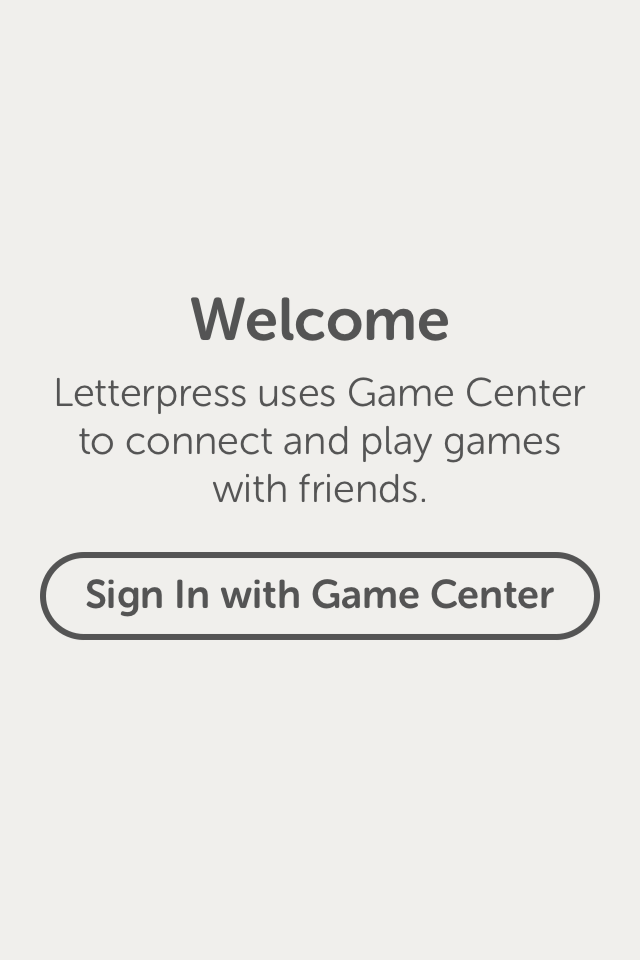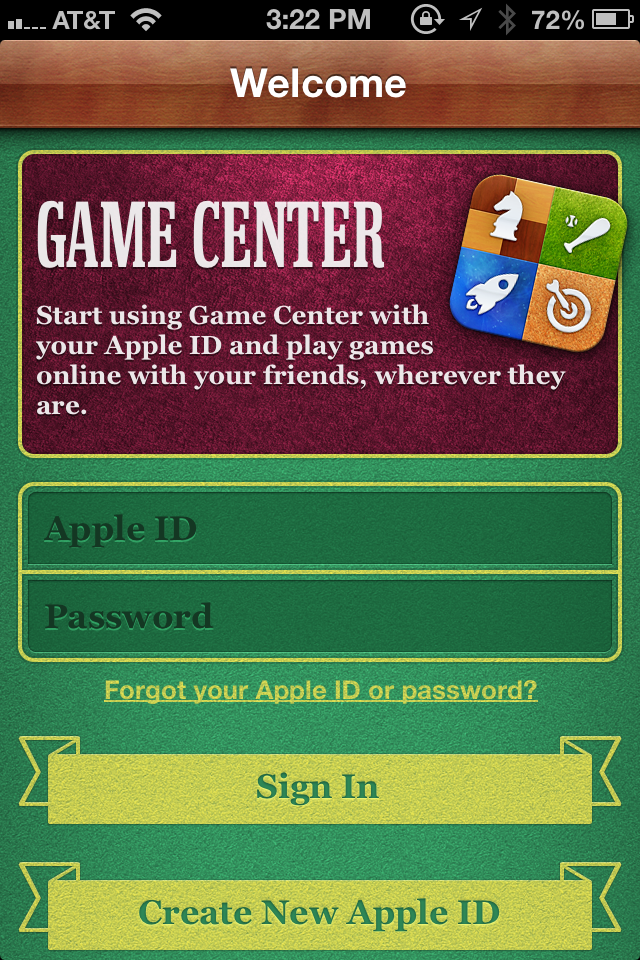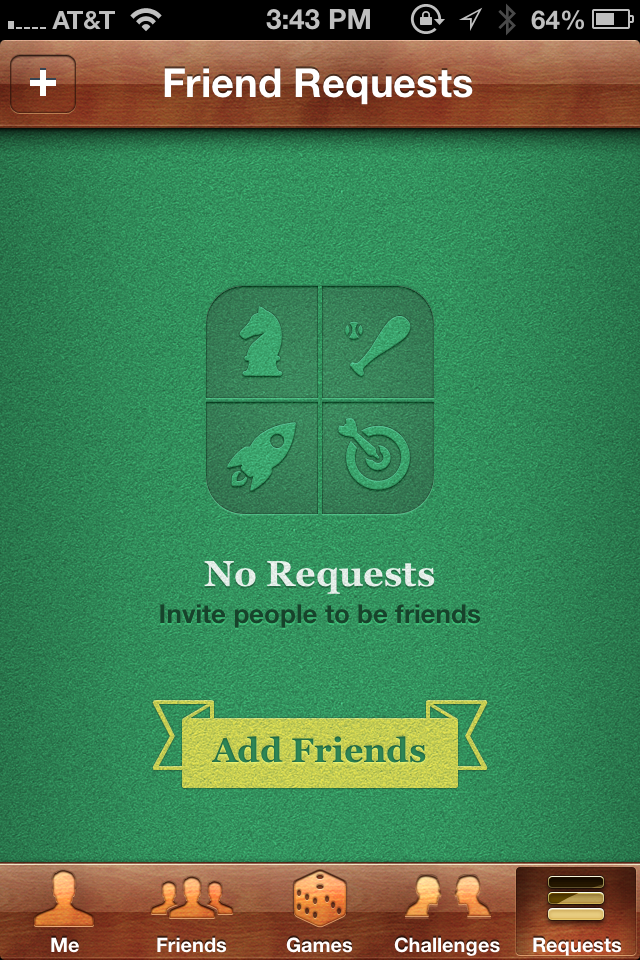[Letterpress](http://click.linksynergy.com/fs-bin/stat?id=r*bqlTuiXSo&offerid=146261&type=3&subid=0&tmpid=1826&RD_PARM1=https%253A%252F%252Fitunes.apple.com%252Fus%252Fapp%252Fletterpress-word-game%252Fid526619424%253Fmt%253D8%2526uo%253D4%2526partnerId%253D30), a new game by [Loren Brichter](http://www.macstories.net/msinterviews/a-conversation-with-loren-brichter/), has been all the buzz today. Though the game is a blast to play, I found that it can be a little confusing to to work through the initial GameCenter signup required to actually play the game against your friends. Here are the steps I went through:
## One
Once you launch the game, you’ll see the welcome screen. You’re only given one option, so click on “Sign In with Game Center:”
## Two
Clicking “Sign in with Game Center” will take you to the Game Center screen, which looks like this:
at this screen you want to enter your Apple ID. If you are someone who uses two Apple IDs–one for purchasing and one for iCloud–I would recommend you use your iCloud Apple ID here. After clicking sign in, Game Center will walk you through the process of completing your Game Center sign up. You’ll have to agree to the Terms of Services and you’ll get to pick your Game Center nickname. The Game Center nickname is important because it is one of the ways that people can find out if you are available to play games against.
## Three
Once you’ve completed the Game Center sign up process, you’ll be dumped into the main Game Center page[^fn1] where you can start to add friends. Click on the “Requests” button in the lower right, which will bring you to this screen:
From here you can now click on “Add Friends” to begin the process of adding friends[^fn2].
## Four
In the “Friend Request” screen, type in the email address or the “nickname” of the person you want to friend in the “To:” field. For example, if you were trying to friend me, you would type “**games@johnkiv.us**” in the “To:” field. You can change the default message to send out with your friend request. I admit, it looks kind of silly if you do not:
## Five
After you have submitted some friend requests, you have to wait until your friends accept the requests before you can play them in *Letterpress*[^fn3] . Once you start getting the notifications that you friends have accepted your requests, go back and open *Letterpress*. When you are in *Letterpress*, select “New Game”:
This will take you to the Letterpress-Game Center integration screen, where you can choose to either “Invite Friends” or “Play Now.”
If you choose to “Invite Friends”, you’ll be presented with a list of the Game Center friends you setup in the previous steps. If you choose “Play Now,” Game Center will give a random opponent against which to play. Either way, you should be playing an actual game of *Letterpress* in no time. Good luck![^fn4]
[^fn1]: If you are not in the main Game Center Screen because you are either back in Letterpress, at your iPhone’s home screen, etc…then open up Game Center.
[^fn2]: You might notice there is a “Friends” tab on the Game Center screen. This tab lists your current friends and gives you recommendations for new friends. I found that when I was first configuring Game Center, this tab was kind of useless.
[^fn3]: If you want to just play Letterpress against a random opponent, you can do so now. Just follow the rest of the instructions and select “Play Now” instead of “Invite Friends” when you are presented with the option.
[^fn4]: Unless you’re playing me. In that case, worst of luck to you.